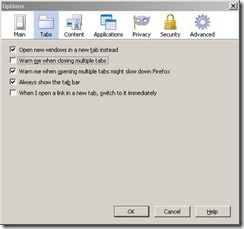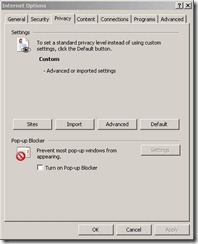This subroutine will add a Windows (or NT) share to any computer provided you have a user with permission on that machine.
Private Sub CreateShare(strShareName, strPath, strDescription, strComputer, strDomain, strUser, strPassword)
Set objSWbemLocator = CreateObject("WbemScripting.SWbemLocator")
Set objSWbemServices = objSWbemLocator.ConnectServer(strComputer, _
"root\cimv2", strUser, strPassword, "MS_409", "ntlmdomain:" + strDomain)
Set colSwbemObjectSet = objSWbemServices.InstancesOf("Win32_Share")
For each objSWbem in colSwbemObjectSet
If(objSWbem.name = strShareName)Then
blnShareExists = True
Exit For
Else
blnShareExists = False
End If
Next
If (blnShareExists = False)Then
set objSWbemObject = objSWbemServices.Get("Win32_Share")
intRet = objSWbemObject.Create(strPath, strShareName, 0, _ 10, strDescription)
End If
msgbox(intret)
End SubSample call:
CreateShare "Share1", "D:\mydir", "this is mydir", "MyComp", "MyDomain.Net", "MyUser" , "MyPassword"